How to add an accountant to QuickBooks Online
Learn how to add or remove your accountant in QuickBooks Online.
QuickBooks Online makes it easy to share your company file and financial data with your accountant. Your accountant will be able to access your data through QuickBooks Online Accountant. You can invite up to 2 accountants with Simple Start, Essentials, and Plus subscriptions and up to 3 users with an Advanced subscription. Accountant users don’t count toward your user limit unless the accountant is also your company’s master admin.
Invite or remove an accountant to QuickBooks Online
Add or remove an accountant user in QuickBooks Online with the following steps:
Invite an accountant to QuickBooks Online
How to invite an accountant user:
- Sign in to your QuickBooks Online company.
- Go to Settings (the gear icon in the upper right corner) and select Manage Users from the menu.
- Click on the Accounting Firms tab and click on the green Invite button on the right.
- Enter your accountant’s email address and first/last name (optional). They will receive an email notification with a link to sign in to your company.
- Click Save.
Remove an accountant from QuickBooks Online
- Sign in to your QuickBooks Online company.
- Go to Settings (the gear icon in the upper right corner) and select Manage Users from the menu.
- Click on the Accounting Firms tab and find the accountant you want to remove.
- From the Action column, select Delete.
Note: Only Admins and Accountant users can invite or remove Accountant users (as long as they’re from the same firm).


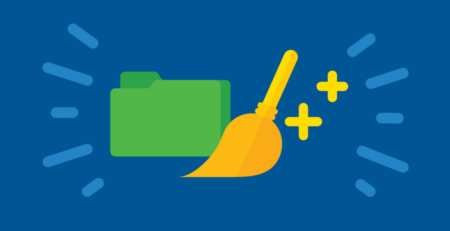


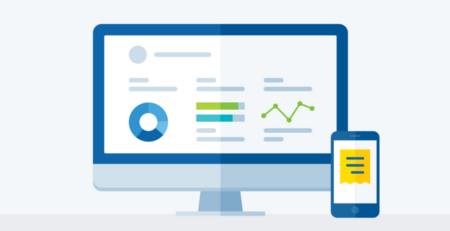


Leave a Reply